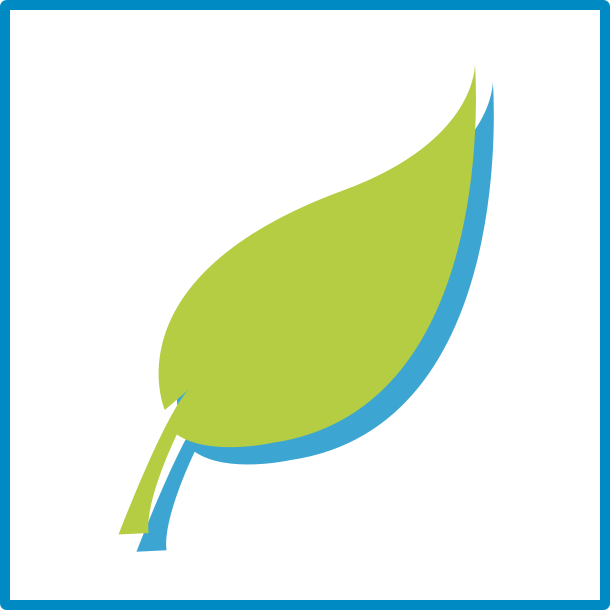2 min read July 27, 2016 at 10:50pm
Leafpub is the first open source publishing platform to feature true WYSIWYG editing. No more forms or rich-text controls — it's just like typing on the live webpage. Here are some tips for using the editor.
The Toolbar
The toolbar has all the options you're familiar with. You can format text, insert links or images, and embed content from third-party websites such as Vimeo or Instagram.
Leafpub strives to produce clean, semantic markup. The idea is to let authors focus on their content, not on how their content looks. That's why you won't find any tools to change fonts, colors, or sizes. Leafpub let's your theme do all the styling and keeps your markup free from inline CSS.
Drag & Drop
You can insert images and other files using the Images and Link buttons, respectively. Or just drop a file into the editor. Images will be uploaded and inserted directly into your post, and other files will be uploaded and inserted as a link.
Settings
Click the cog button to open the Settings panel. From there, you can fine tune each post from the URL all the way down to metadata.
Use the History tab to view all a post's past revisions. One click will show you a preview of the post at any given time. Another will revert the post back to that state, including all content, metadata, and settings.
Zen Mode
Inline editing is awesome, but sometimes you just want to get in the zone and focus on writing. Leafpub can accommodate you with zen mode. Just click the leaf button and all your styles will disappear so you can become one with your content. Another click will restore Leafpub's incredible inline editing experience.